Velocapi helps you to easily monitor your websites and API endpoints to make sure that they are up and behave as expected. The Velocapi web app provides an overview at a glance and our integration with Discord and Telegram will always keep you up to date.
To get started for free, simply create an account. From there on, we’ll walk you through the process of adding your first monitoring target. It only takes about a minute!
Monitor Your First Target
Log in to Velocapi and create a new target via the Monitor Your First Target (1) button:
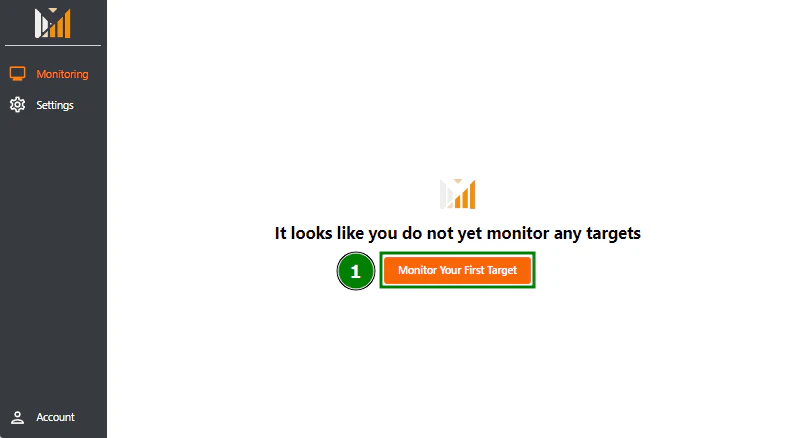
In the opened dialog, enter a URL (1), for example https://velocapi.com, and click on the Monitor Target button (2).
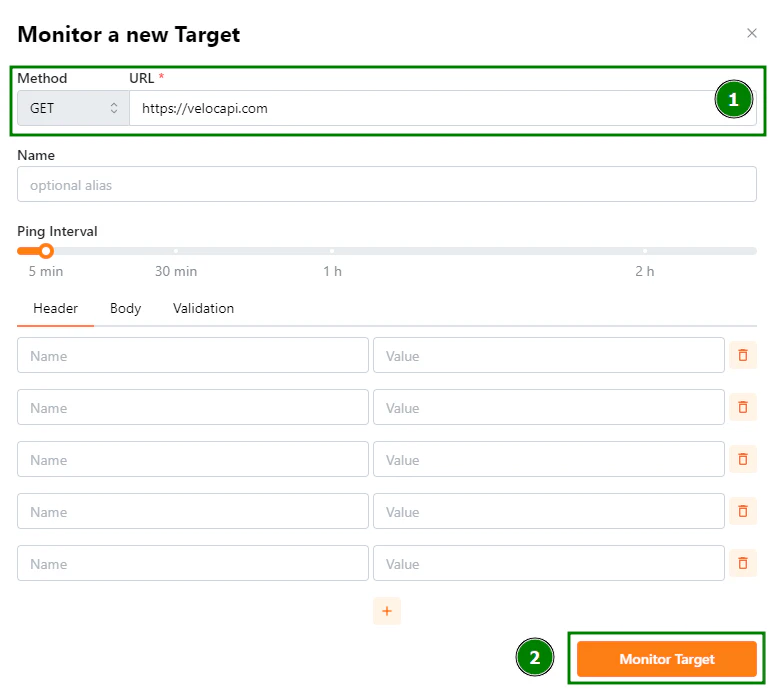
That’s it! You’ve just added your first target for monitoring. With the default settings, the target will be queried every 5 minutes.
For more complex use cases, there are a lot more options to configure your targets for example by changing the HTTP method, adding custom HTTP headers, or validation options.
Investigate the Status of Your Target
With our first target in place, you can find information about the status of the latest requests for your target directly on the dashboard (1).
To get more details, you can check out the target insights by clicking on the rightmost button in the Actions column (2).
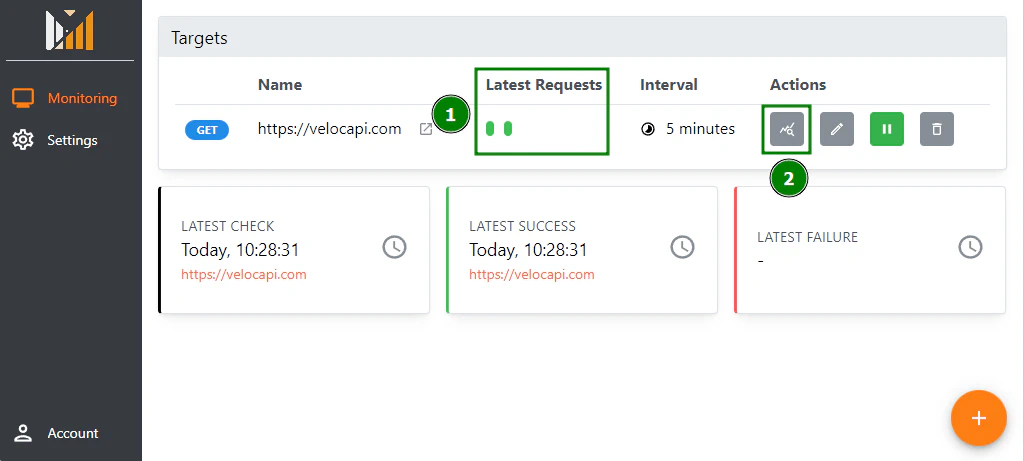
The target insights contain information about the target (1), recent incidents (2), response times (3), and further statistics (4).
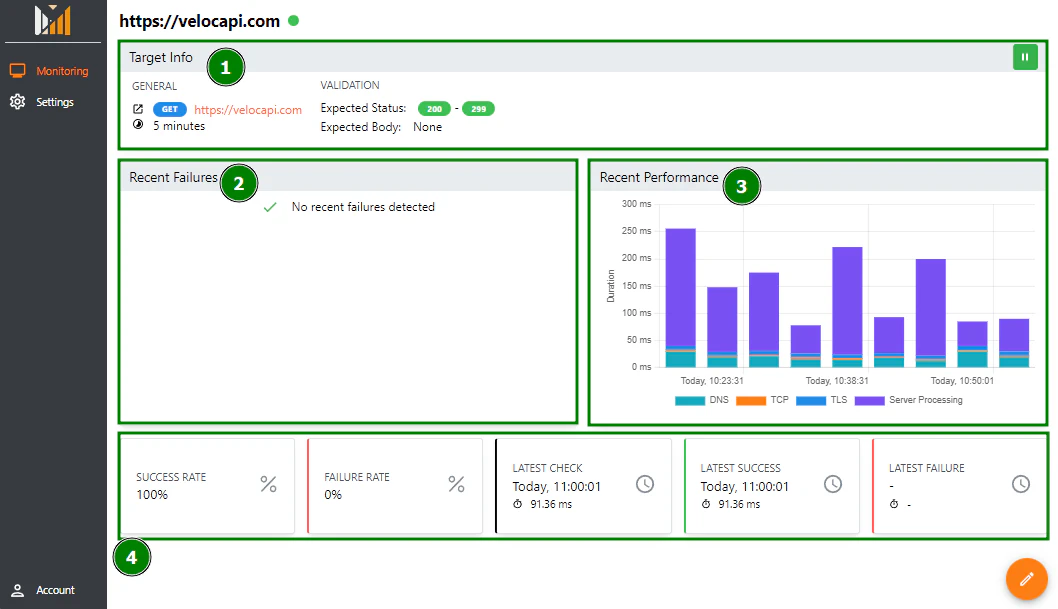
Get Notified About Incidents
To reduce the duration from an incident to its resolution, we recommend to set up one of our notification clients to be notified about any incident as soon as it occurs.
Currently, Velocapi integrates with Discord and Telegram. To connect to the notification clients open the settings page (1) in the web application. On the settings page, you can add the Velocapi Discord bot (2) to your Discord server or the Telegram bot (3) to your Telegram account by clicking the respective link.
We provide commands to retrieve instructions for both the Discord and Telegram bot.
For Discord, send !setup to the Velocapi bot. For Telegram, send \setup to the bot.
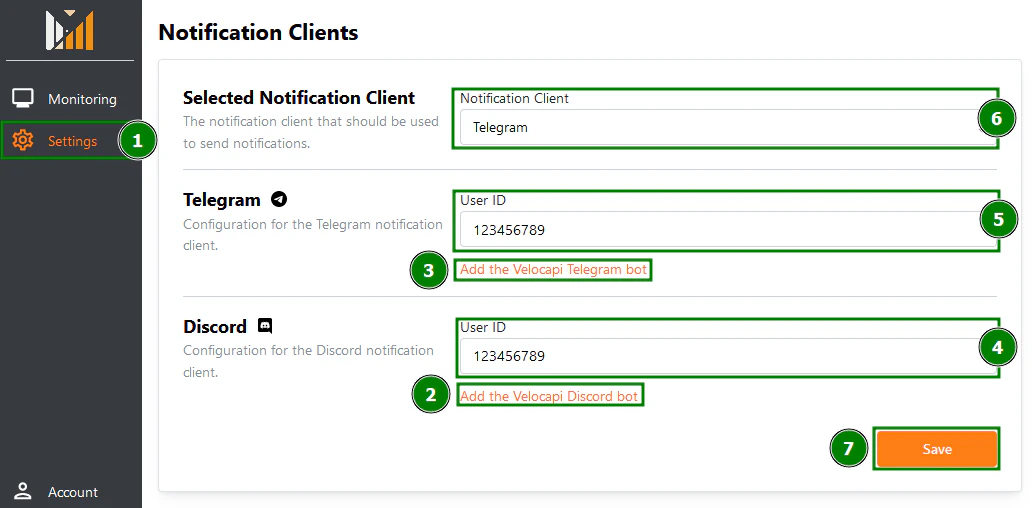
The bot will respond with your user ID that you can then copy into the respective input field (4, 5) in the Velocapi web application. Finally, select the Notification client of your choice (6) and save the settings (7).
With both a target for monitoring and the notification setup in place, you are good to go to stay on top of any incidents!

